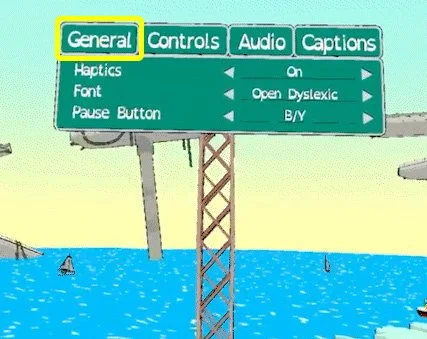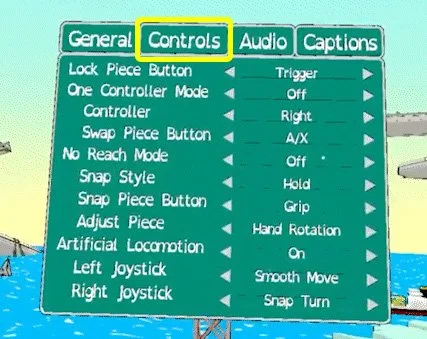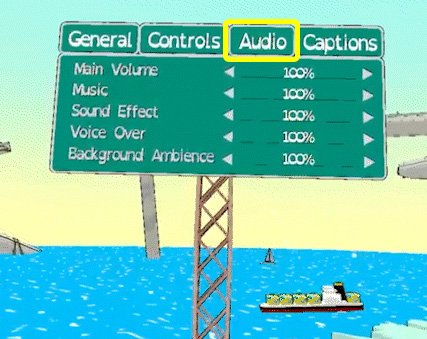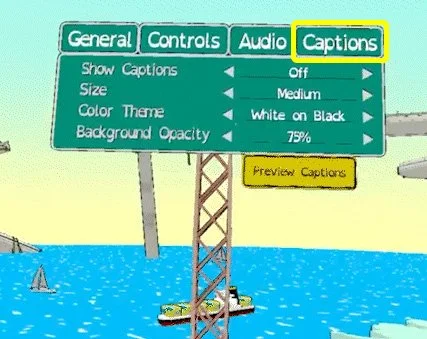ACCESSIBILITY IN DETOUR BUS
Detour Bus is designed from an accessibility-first perspective.
This means creating an experience that welcomes everyone via features like easy-to-lean default one-button controls, frequent breaks or safe zones, and a family story.
It also means providing plentiful options for alternate ways of interacting with it. We developed and tested these with support from the AbleGamers Charity Player Panels program and owe thanks to everyone who participated through that.
These all contribute to an experience that can be challenging and engaging for anyone who seeks it, without roadblocks. Read on below for more details about specific accessibility features and how to use them.
The options menu can be found to your left in the main menu scene, after selecting a save slot. Interact with it by pointing at it with one of the roads attached to your hands. A guideline will appear, allowing you to press buttons it touches by using the “Lock Road” button. (TRIGGER by default)
GENERAL OPTIONS
In the General tab of the menu, find options to turn off and on haptic feedback/rumble on you controllers, to select sitting or standing height calibration, and to change the pause button. Hold down the assigned pause button (B/Y by default) for one second to pause the game at any point.
Here you can also change all the fonts in the game to Open Dyslexic, which is designed to help readability with some common symptoms of dyslexia.
CONTROLS
In the Controls tab of the menu, you can change the button mapping for the “Lock Piece” button, which by default controls all game interactions, as well as enable any combination of the following alternate control modes.
All buttons used in the alt modes can also be remapped.
ONE CONTROLLER MOdE
Use One Controller Mode to play the game with only one controller. Instead of having one road piece in each hand, they both appear on one hand. You gain a “swap” button that switches which is active. (A/X by default.)
Select which controller you want to use and remap the “swap” button if desired.
No REACH (3DOF) MODE
No Reach Mode decreases the arm exertion required to play Detour Bus. Instead of placing road pieces manually and adjusting them by dragging up and down, use buttons and/or controller rotation.
The “Snap Piece Button” option lets you select which button automatically snaps a road piece from you hand to the end of your highway. (GRIP button by default)
The “Snap Mode” option lets you choose between having to hold the Snap Button to keep a road connected before locking it in or having to press it once to snap and press again to disconnect.
The “Adjust Piece” options lets you choose how you adjust the tilt of snapped road pieces. This uses the tilting of your controller by default, but can be remapped to the joystick. If using joysticks for piece adjustment, you will not be able to locomote while a road piece is snapped.
ARTIFICIAL LOCOMOTION
Enable or disable artificial locomotion and choose what kind each joystick provides. Options are snap turn, teleport, vertical move, smooth move, smooth turn, combined smooth move and turn, combined teleport and snap turn, and combined snap turn and vertical move.
AUDIO
In the Audio tab of the menu, you can adjust the overall volume of the game.
Separately adjust the volume levels of the music, sound effects, dialogue voice over, and ambiance/background sounds, to make sure you hear what you consider the most important.
CAPTIONS
In the Captions tab of the menu, you can enable or disable screen-space caption bubbles for all dialogue and story-related sound effects.
To make the caption bubbles the most readable for you, change the font size, as well color schemes to a number of common combinations.
Check how your captions will look with the yellow “Preview Captions” button at the bottom of the menu.
ACCESSIBILITY CONSULTANTS
Caroline Börk
Rebecca Jeanne Arnold
Michael Little
Kevin Hopkinson
Stephanie Pak